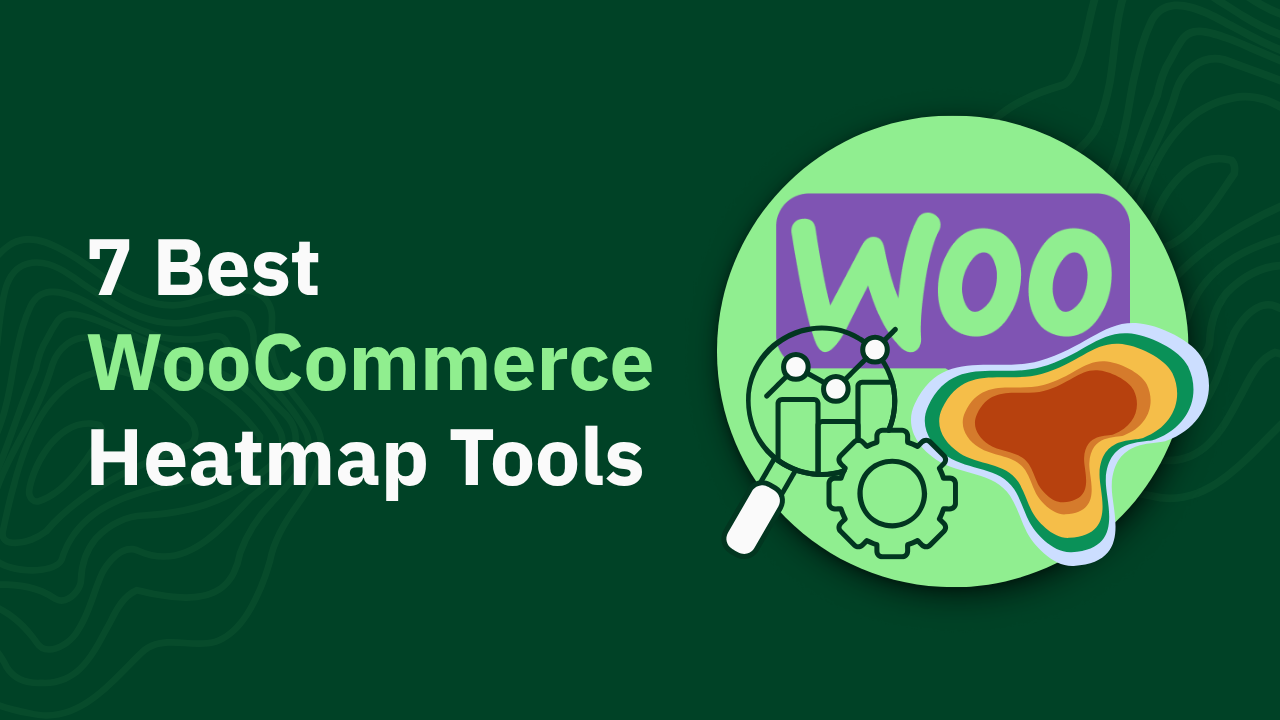Yes, Hotjar Slows Down Your Site (Here's What to Do About It)

Discover how Hotjar affects your site's performance and learn effective strategies to optimize speed. Read the article to enhance your user experience.

"Does hotjar slow down my site?"
This is one of the big concerns of the Hotjar users.
Many worry about whether tracking scripts like Hotjar’s are causing those dreaded slow load times, frustrating visitors, and affecting conversions. But here's the kicker: while Hotjar can negatively impact your site, there are smart ways to minimize this.
In this article, you’ll learn:
- How Hotjar’s tracking script works and why it may slow down your website.
- Ways to optimize Hotjar installation to balance insights and site speed.
- Alternatives and tools to maintain top-tier website performance.
TL;DR - Yes, Hotjar Slows Your Site, By Almost 1 Second
- Yes, Hotjar slows down your site – Its tracking script adds 829ms to load time and increases page weight by 0.47MB, impacting performance.
- Multiple scripts amplify the slowdown – If your site already runs heavy tracking tools, Hotjar can further degrade speed.
- Optimizing Hotjar can help – Strategies like asynchronous loading, delayed execution, and script management can reduce its impact.
- Heatmap.com is a faster alternative – It provides real-time analytics with zero performance drawbacks, as proven by A/B testing.
- Performance testing is crucial – Use tools like Google PageSpeed Insights to measure and optimize your site speed.
Does Hotjar slow down your website?
Yes, Hotjar can slow down your site. While the company claims minimal impact, testing and user feedback suggest otherwise. Hotjar’s script adds 0.47MB to page weight and 829ms to load time (that's almost 1 second!)—significant for sites with dynamic elements or multiple tracking tools.
Every added script, including heatmaps, tracking codes, and plugins, contributes to slower load speeds.
Here's what some Hotjar users had to say on G2:
- "It does take a toll on the website's performance. I have noticed that the website loading speed is affected after we installed the tracking code. Its a bit heavy compared to other tools." - Vishnu, Business Developement Manager
- "Be aware site speed can be an issue depending on the platform you've developed your site on when enabling Hotjar, creating issues with core web vitals." - Verified User (Mid-Market, 51 - 1000)
- "It tends to slow our site speed, a little bit, but it's not a major issue." - Verified User (Small-Business)
Where does Hotjar's impact on site speed come from?
Hotjar’s tracking script increases site load time by approximately 829 milliseconds. This is nearly half of Google’s recommended 2-second load time, which can significantly affect user experience and higher conversion rates.
Hotjar’s impact comes from:
- Increased Page Weight: Installing Hotjar’s script adds up to 0.47 MB to your website, equivalent to 25% of the average website size (2.2 MB). This additional weight affects load performance, particularly on mobile and slower connections.
- Multiple Scripts: Websites often run several tracking tags simultaneously (e.g., Google Analytics, Meta Pixel). When combined with Hotjar, the cumulative impact can further delay page rendering.
- High-Frequency Data Collection: Hotjar records cursor movement, scroll depth, and clicks every 100ms (10 times per second) using browser APIs. While optimized for modern browsers, this continuous data capture increases CPU usage, particularly on resource-intensive pages.
- Mutation Tracking Overhead: Hotjar monitors DOM changes using the MutationObserver API to track user interactions. While efficient, this adds processing load, particularly on dynamic sites with frequent updates (e.g., live chat, interactive forms).
- Session-wide Tracking: Hotjar starts tracking as soon as its script loads and continues across all pages, even if the user navigates away. This persistent tracking ensures complete session data but increases resource consumption.
While Hotjar supports asynchronous loading to minimize delays, its scripts still require resources that contribute to slower site speeds compared to optimized alternatives like heatmap.com.
Website owners must balance performance with user behavior insights, as even minor slowdowns can hurt conversions and PageSpeed scores. In fact, Portent reports that a B2C eCommerce site that loads in 1 second has a 2.5x higher conversion rate than a site that loads in 5 seconds.

So, for those managing website performance, Hotjar’s impact on page speed is a factor to consider carefully.
Read next:
- The Ultimate Guide to increase website speed and increase revenue.
- 10 Ways to Use Heatmaps to Increase Revenue Per Session.
How do other heatmap tools on the market impact site speed?
Every four months, millions of websites are analyzed using Lighthouse, Google's open-source tool for measuring site performance. The results are compiled and published on GitHub, which you can view here.
Here's what was revealed for other top heatmap tools on the market:

The data shows that Hotjar impacts site speed by almost a second, half of Google's recommended load time of 2 seconds. Again, this is on top of other website elements and assets that may already delay loading speed.
How to reduce the potential impact on site speed from Hotjar
While Hotjar’s tracking script is designed to have minimal impact, it can still affect your site speed slightly. However, there are strategies you can use to minimize this impact while continuing to collect valuable user behavior insights form analytics.
Here’s how:
1. Delay Hotjar’s Script Loading
One effective way to reduce the script’s impact is to delay when it loads. By using tools like Google Tag Manager’s (GTM) timer function, you can ensure Hotjar is only initialized after users interact with your site, using mouse movements such as clicking or scrolling.
2. Load Hotjar After DOM Interactive
Another method is to load Hotjar after the DOM Interactive event. This means Hotjar will only initialize after the essential JavaScript for critical assets has already loaded, preventing delays in making your site usable.
3. Use Asynchronous Loading
Hotjar’s script is loaded asynchronously by default, which ensures it doesn’t block other critical resources from loading. Double-check that this is properly configured to avoid unnecessary bottlenecks in other apps during your site’s load process.
4. Optimize Page Weight
Since every piece of JavaScript contributes to page weight, consider optimizing other aspects of your site, with more features like compressing images and reducing unnecessary plugins, to compensate for the added load from Hotjar.
5. Test and Monitor Site Performance
Use tools like Google PageSpeed Insights or webpagetest.org for website, tracking website visitor analytics, behavior, analytics and site’s performance. These tools can help you identify whether Hotjar significantly affects load times for website visitors and guide adjustments to improve overall site load speed.
By implementing these strategies, you can maintain your website’s performance while leveraging Hotjar’s analytics tools and powerful insights to optimize the user experience.
6. Install Hotjar Only During Key Periods
Instead of running Hotjar year-round, install it only when needed—such as during marketing campaigns, website revamps, or high-traffic sales seasons.
Once you’ve gathered the necessary data, remove the script to maintain faster site speeds.
- Marketing Campaigns: Heatmaps and user recordings provide valuable insights during product launches, ad campaigns, and A/B testing. Install Hotjar during these periods to analyze user behavior and optimize landing pages.
- Website Revamps: When redesigning your site, heatmaps help validate UX decisions and identify pain points. Once the revamp is complete, you can uninstall Hotjar to improve load times.
- Sales Seasons: Busy periods like Black Friday, Cyber Monday, and Christmas attract high traffic. Heatmaps help track conversion behaviors, but keeping them active year-round may slow site performance unnecessarily.
Or try heatmap.com — tested for NO negative impact on website performance
For a zero-impact alternative, use heatmapAI—proven through A/B testing to have no effect on site speed or revenue. Its lightweight (under 10KB) snippet, asynchronous loading, and dedicated revenue pixel ensure seamless tracking without slowing your site. Optimize user experience without performance trade-offs.
Unlike Hotjar, heatmapAI offers the same heatmaps, session recordings, and click-and-scroll maps but goes further with revenue-driven insights and an AI-powered CRO recommendation engine that tells you exactly how to optimize for higher conversions and revenue.
How does heatmap.com maintain performance?
- Lightweight Preprocessor Snippet: heatmap’s preprocessor snippet tags user IDs while staying exceptionally lightweight—under 10KB. This ensures rapid execution without burdening your website’s resources.
- Asynchronous Loading: The primary user behavior snippet loads asynchronously, preventing it from blocking the main thread. This design allows heatmap.com to track user interactions efficiently while maintaining optimal site speed.
- Revenue Tracking with Dedicated Pixel: Revenue tracking is handled by a separate pixel for user sessions instead of a global header pixel. This significantly reduces the load per session, ensuring smooth user interactions and experiences without compromising performance.
- A/B Testing Proves Zero Impact: In a controlled A/B test conducted with a 9-figure eCommerce brand, heatmap.com demonstrated its commitment to performance:
- Control Group (without Heatmap): Revenue Per Session: $3.65; Total Revenue: $1.2 million
- Experiment Group (with Heatmap): Revenue Per Session: $3.65; Total Revenue: $1.2 million

The test proved conclusively that heatmap.com did not negatively affect website speed or revenue, dispelling one script the common fears about heatmap and similar tools causing performance issues.
Read next:
How You Can Do It:
1: Download heatmap
2: Wait for 5k sessions
3: Reorganize products based on the highest revenue per session from top left to bottom right.

Founder of heatmap, SplitTesting.com, and multiple ecommerce brands. Lifelong optimizer, CRO-lover, and data nerd.
You made it all the way down here?
Might as well give us a shot, right? It'll change the way you approach CRO. We promise. In fact, our friend Nate over at Original Grain used element-level revenue data from heatmap to identify high-impact areas of his website to test, resulting in a 17% lift in Revenue per Session while scaling site traffic by 43%. Be like Nate. Try heatmap today.